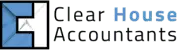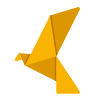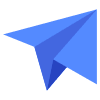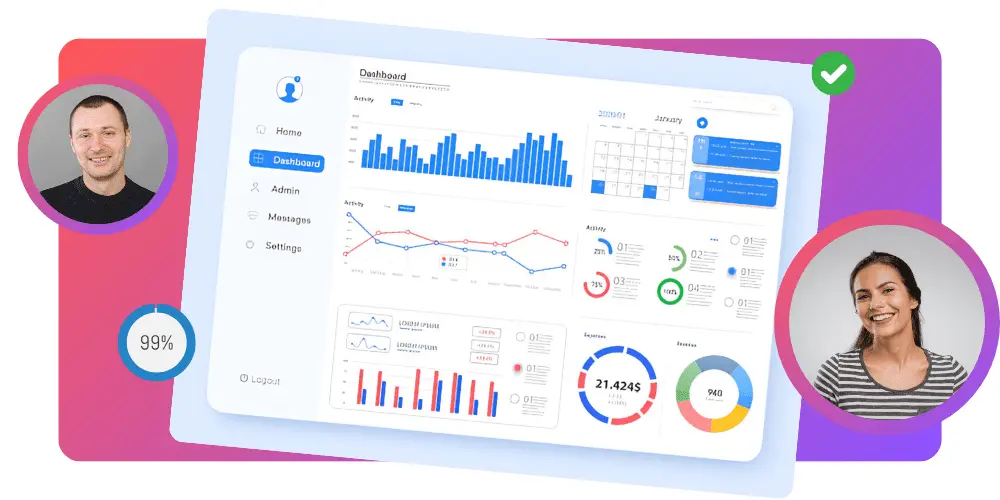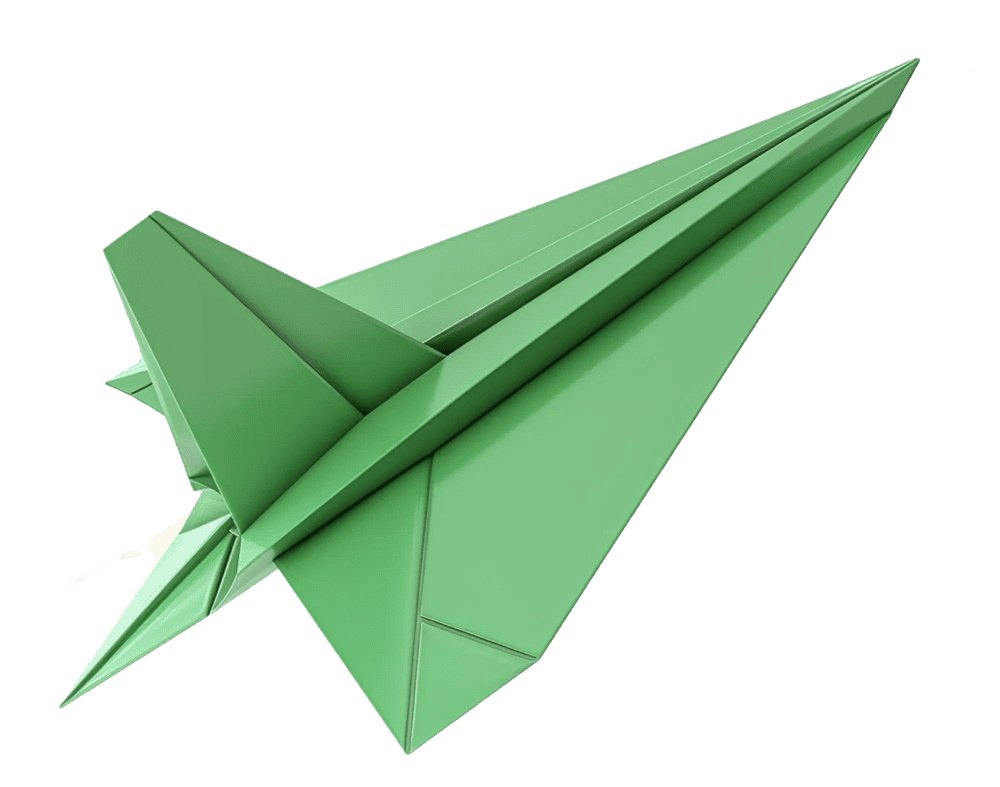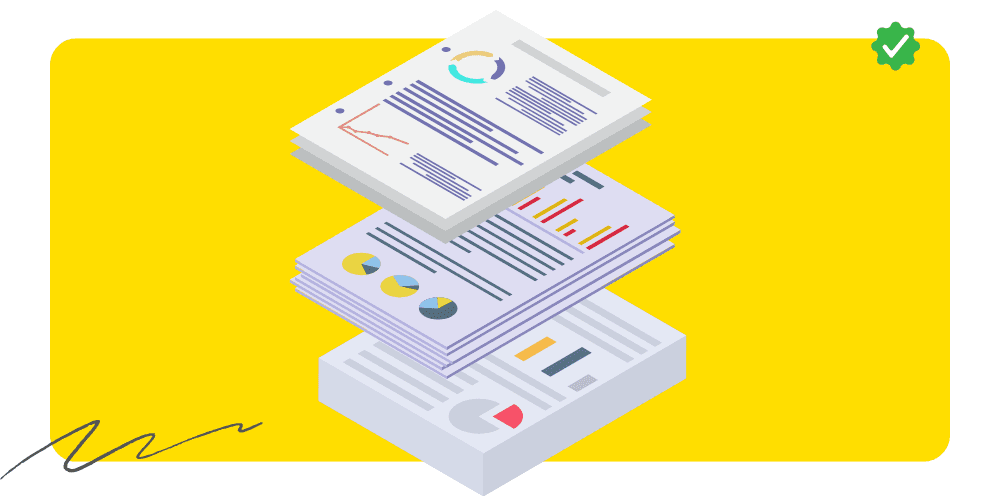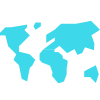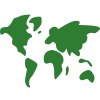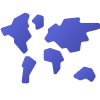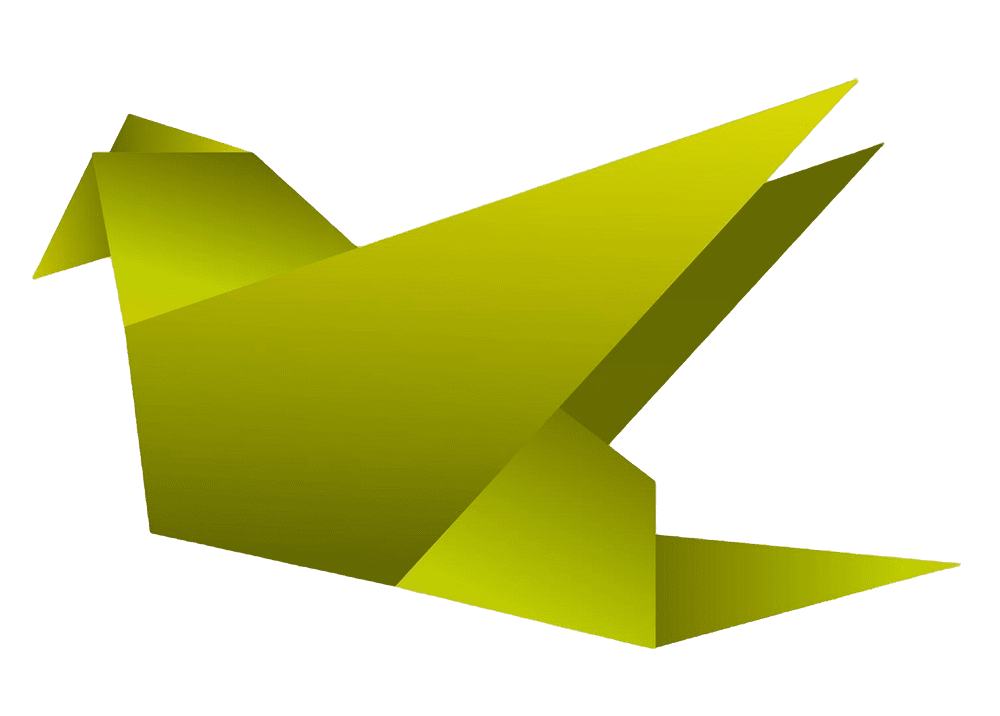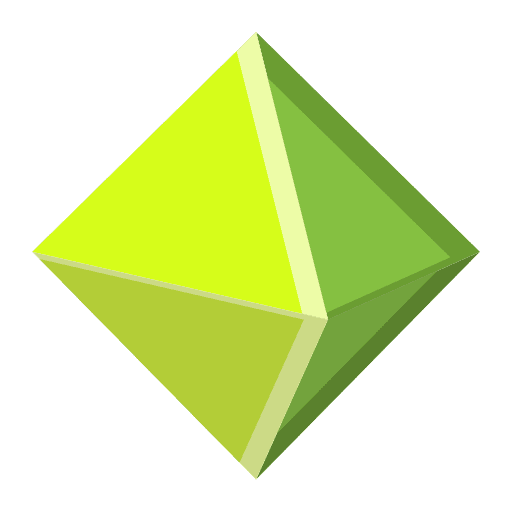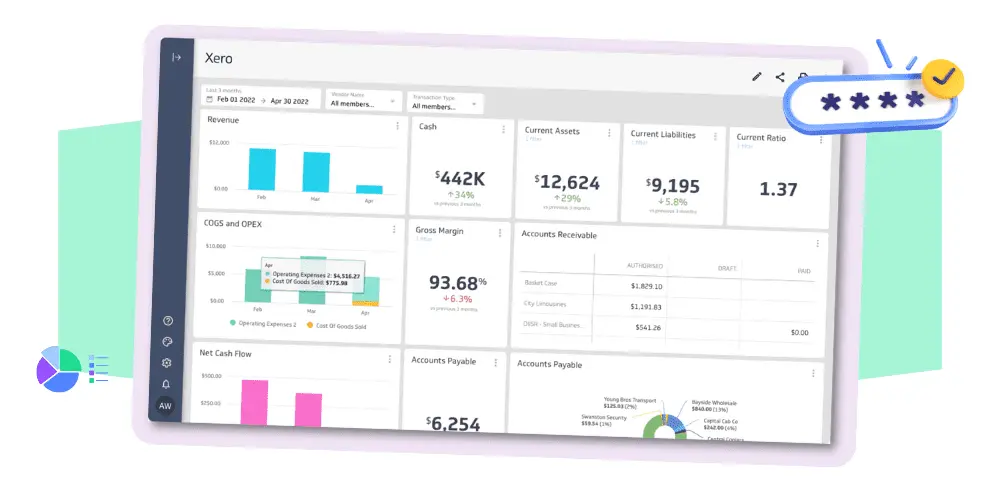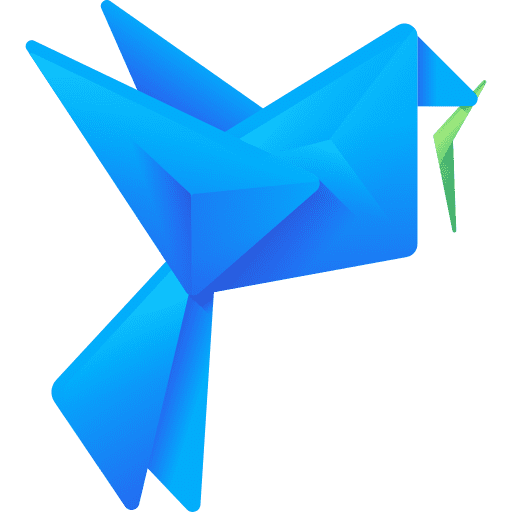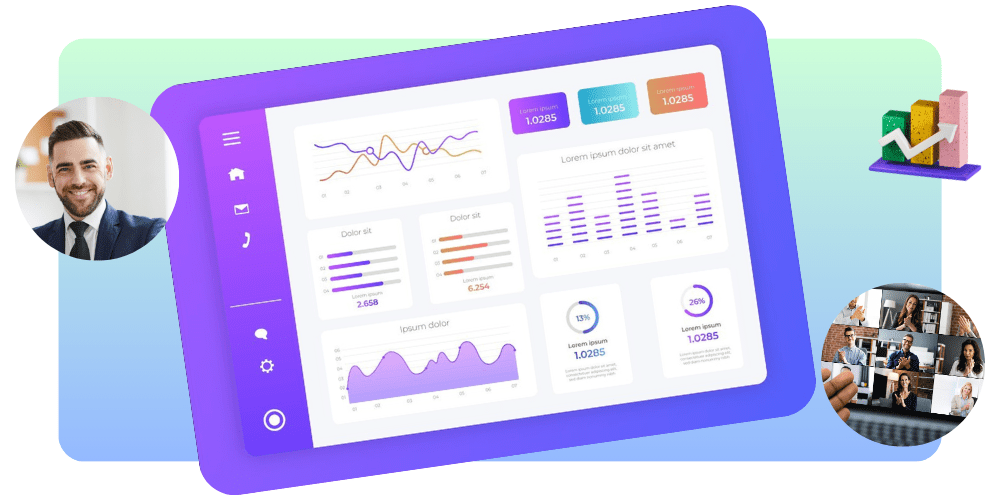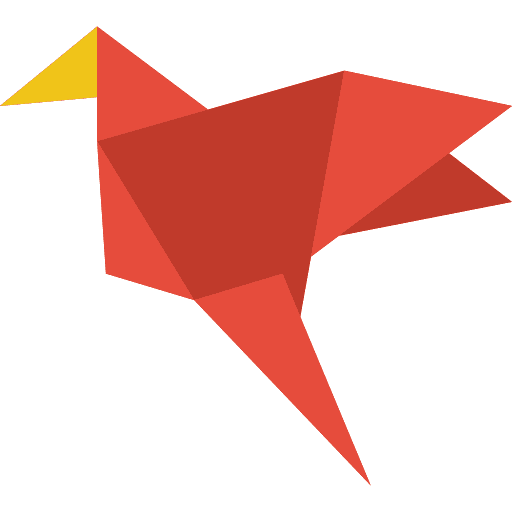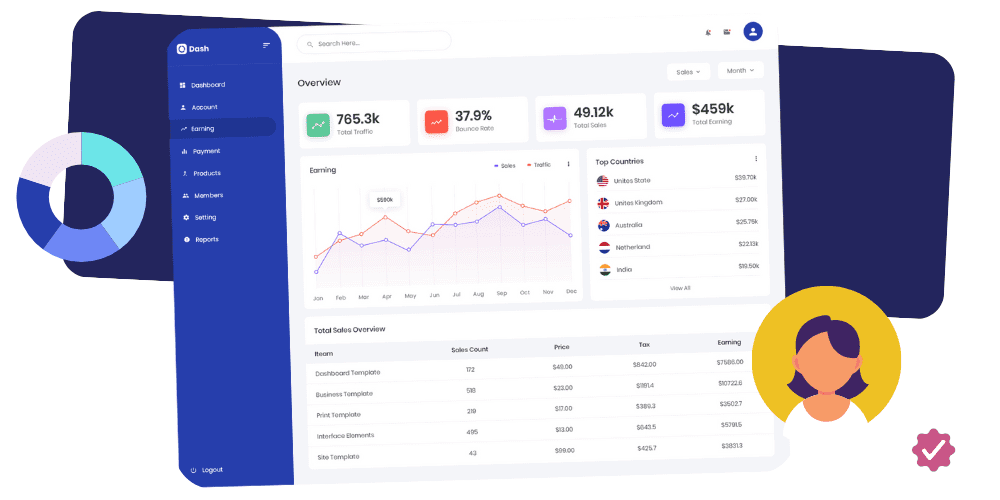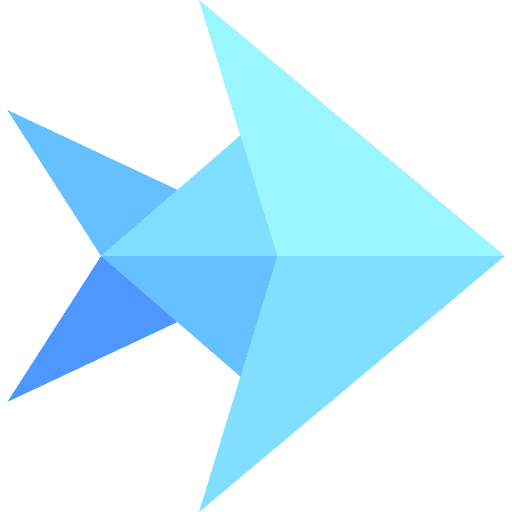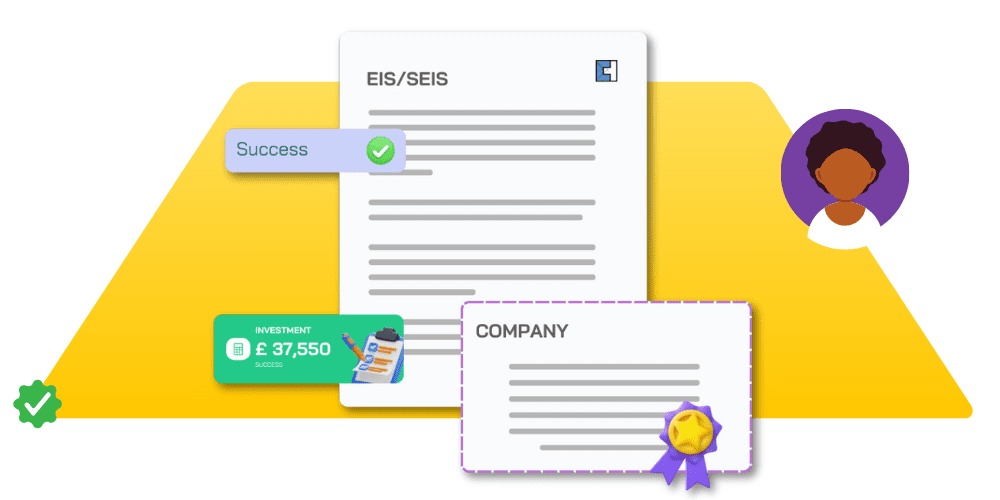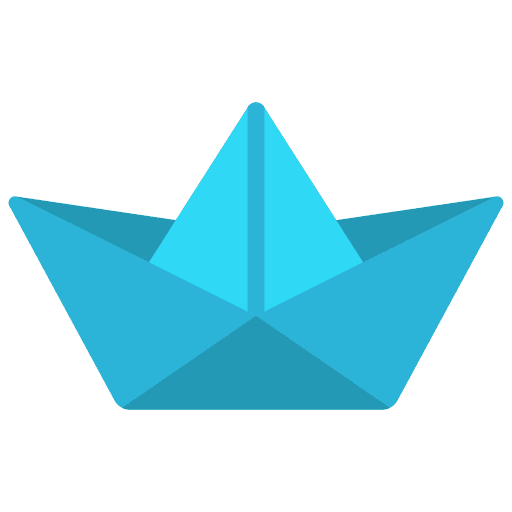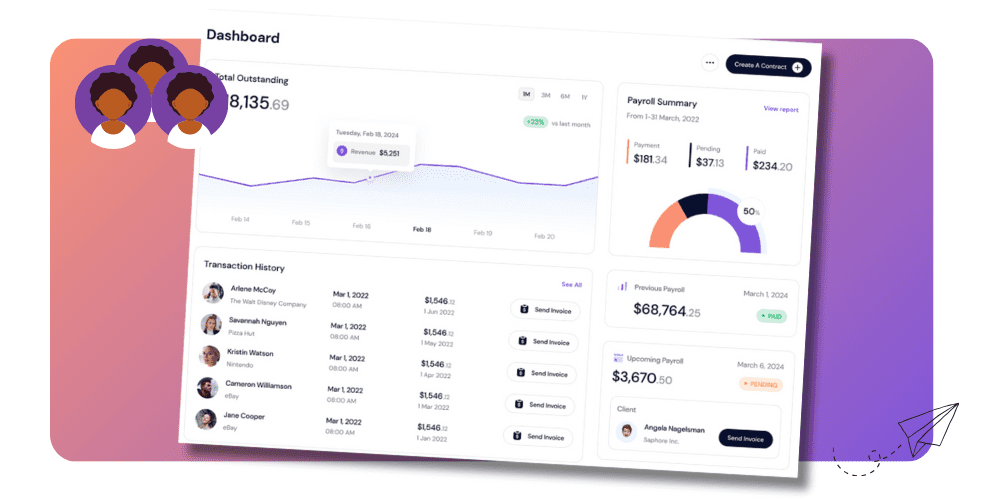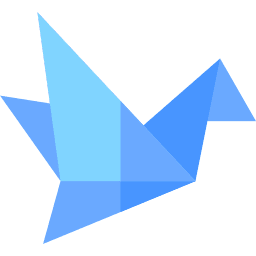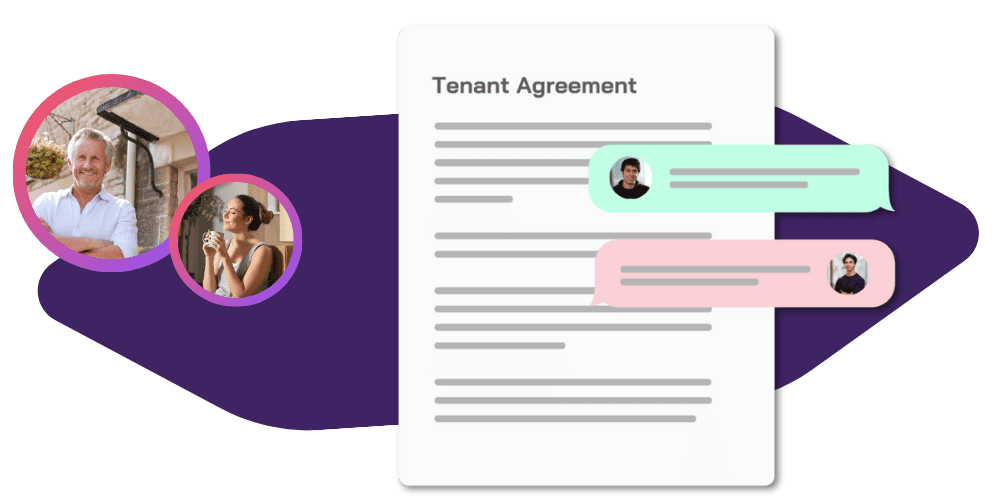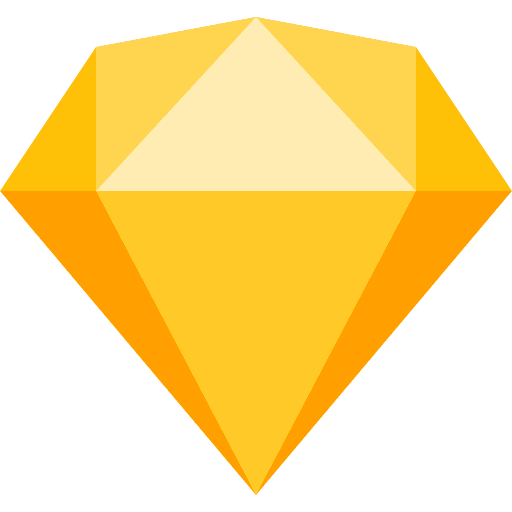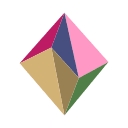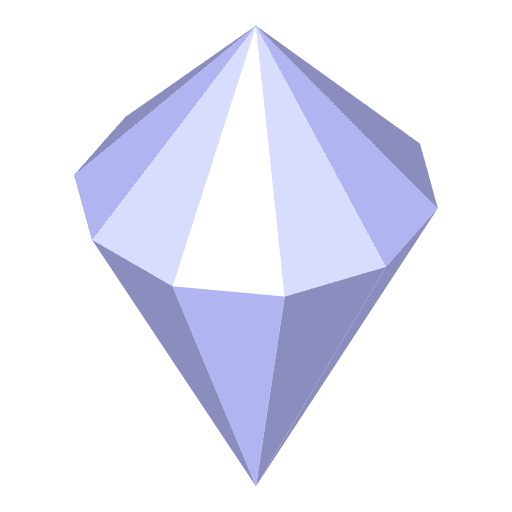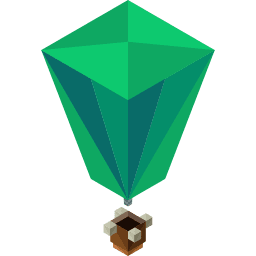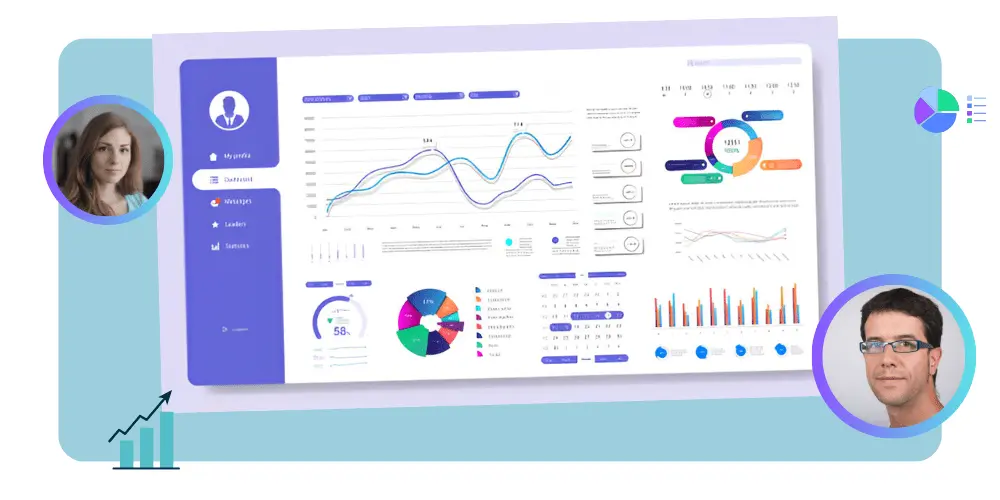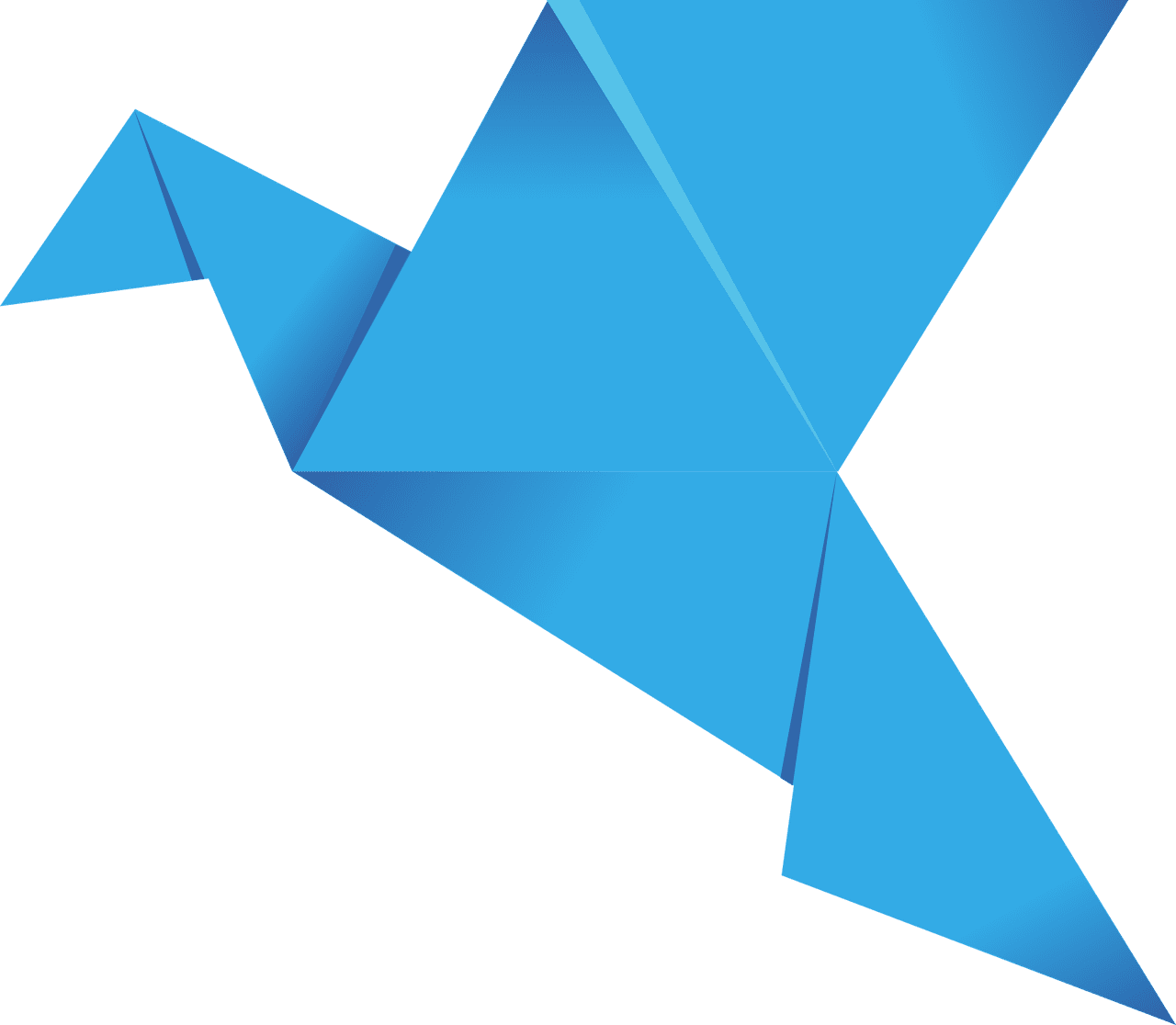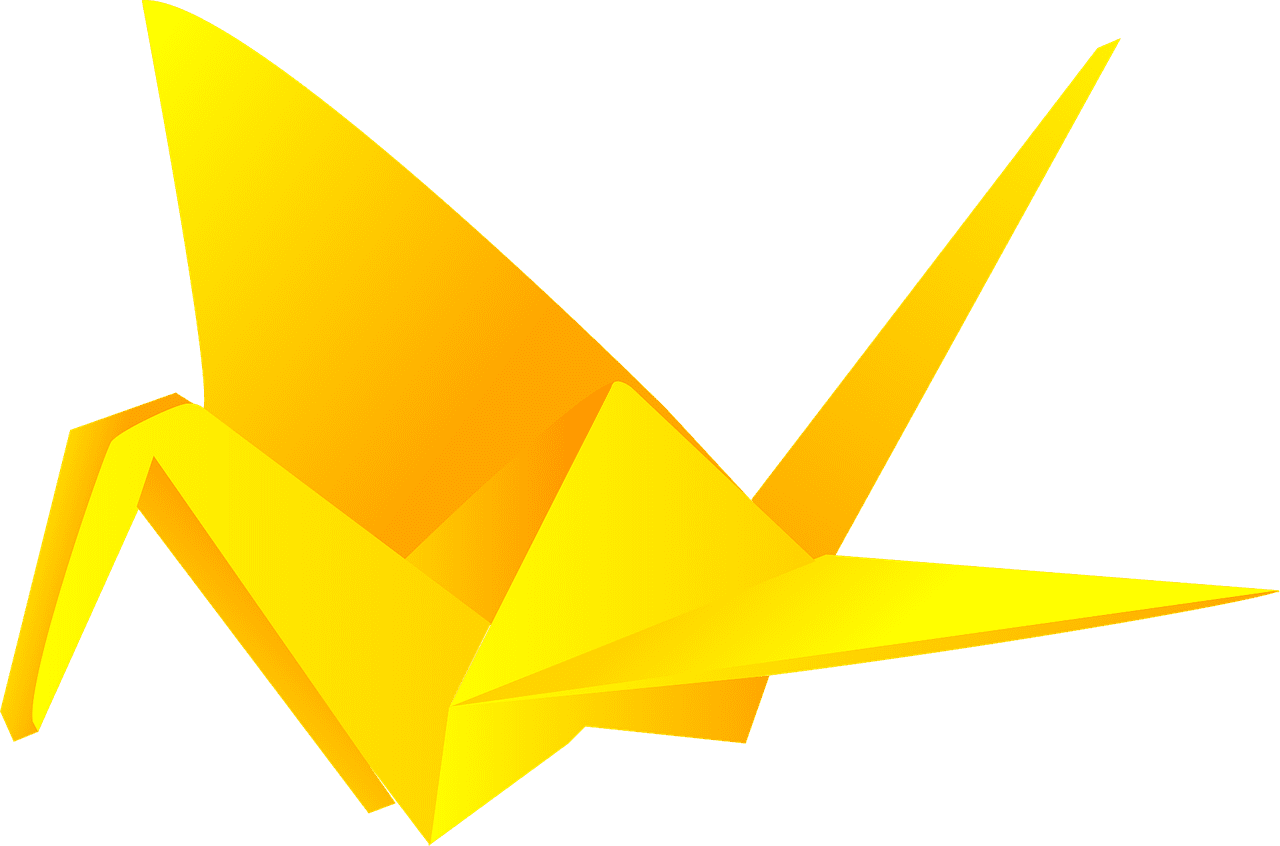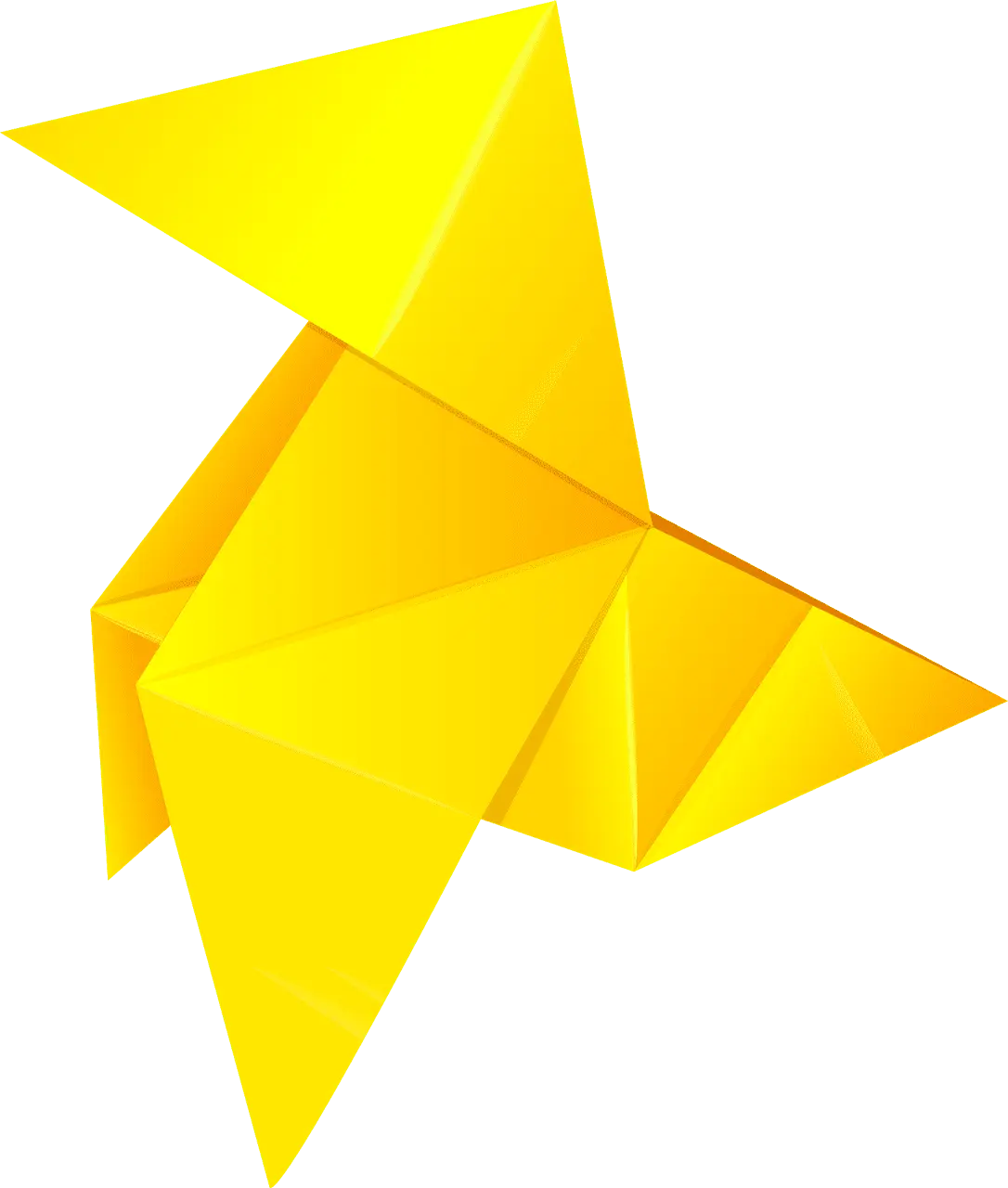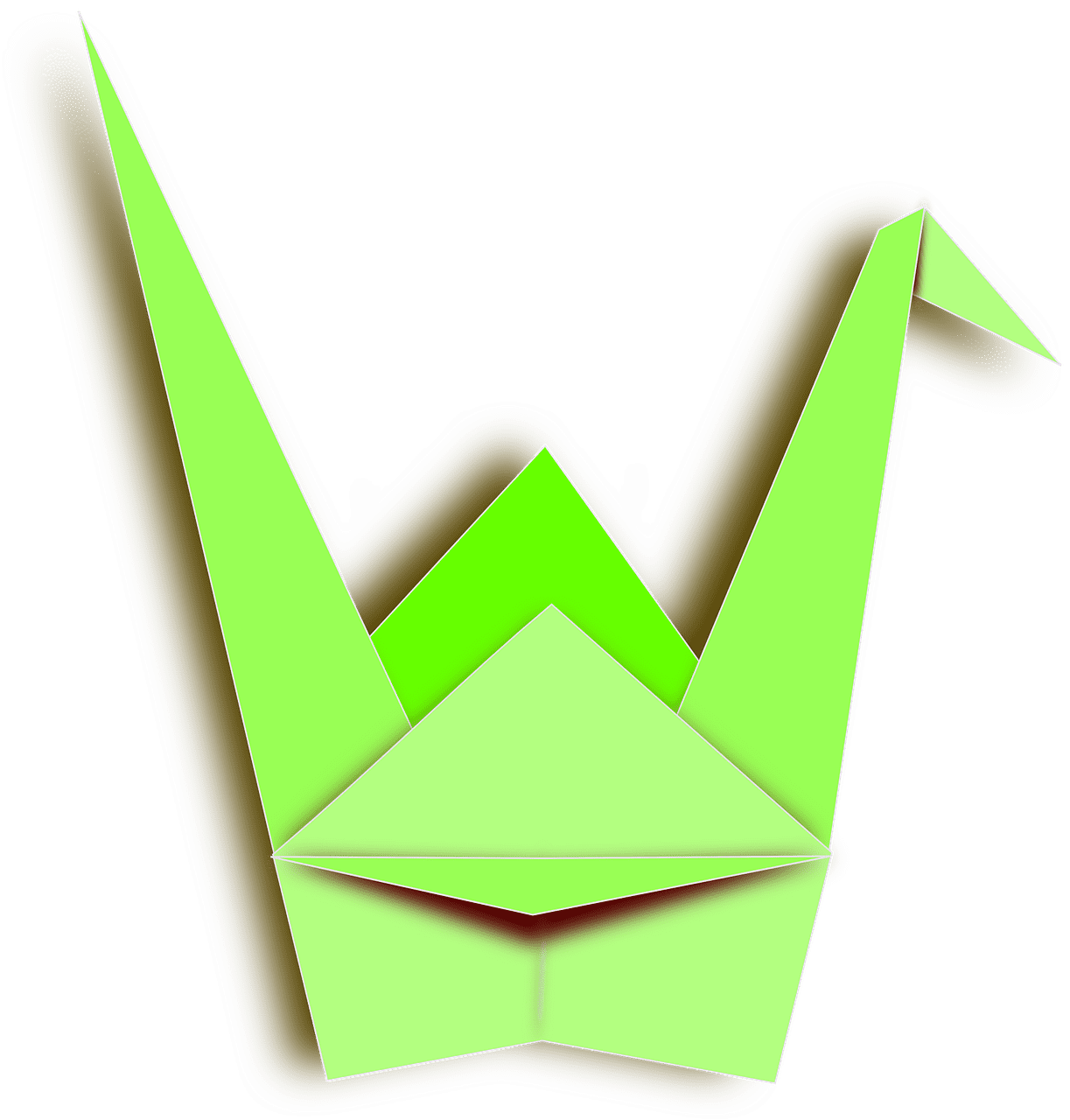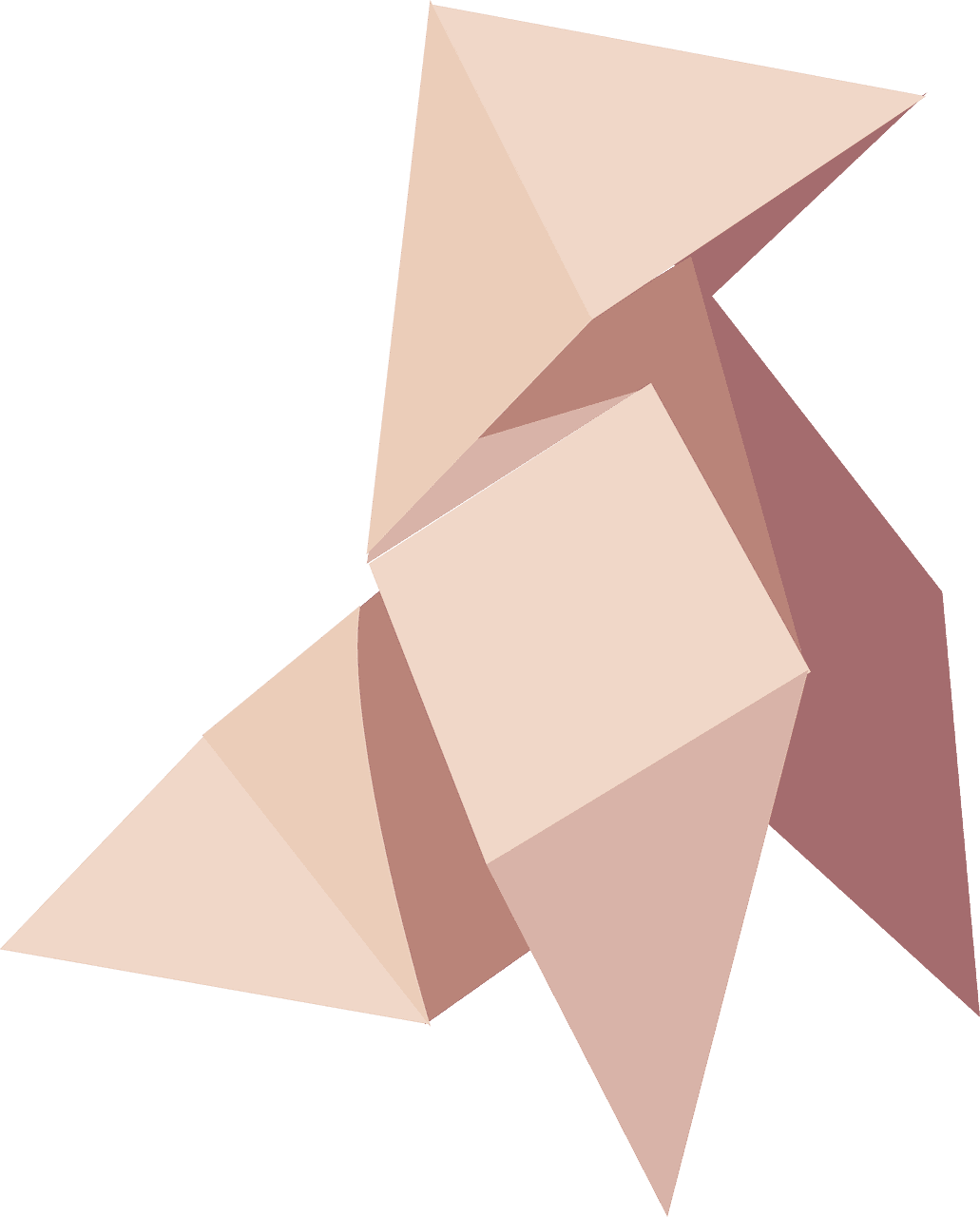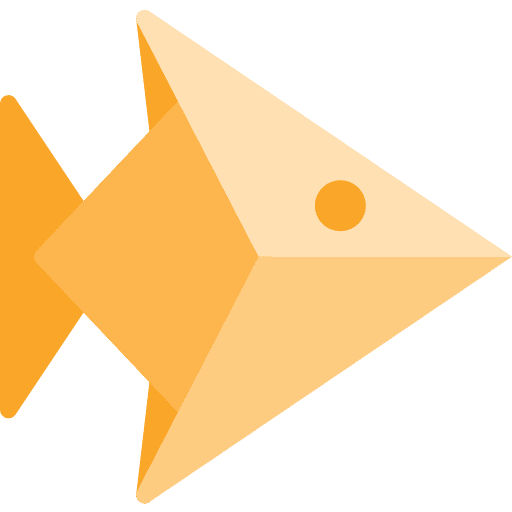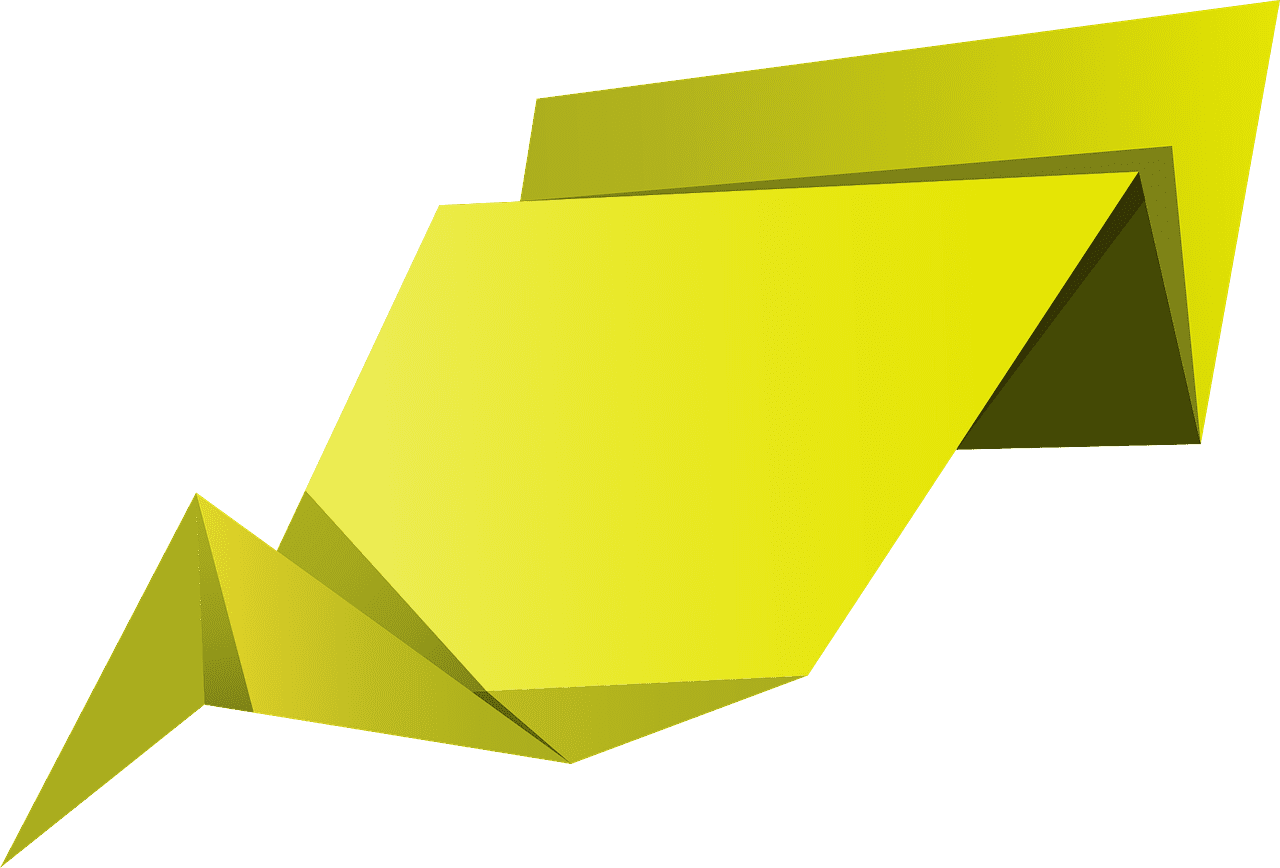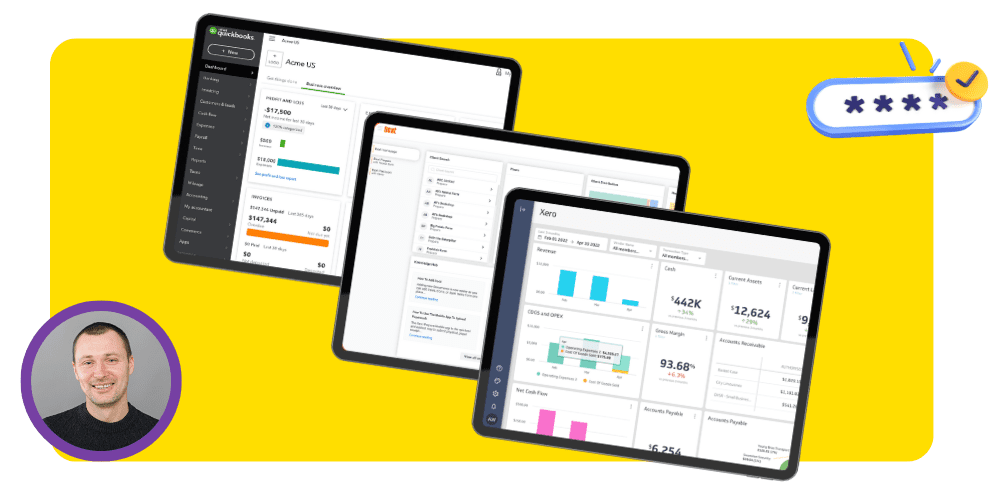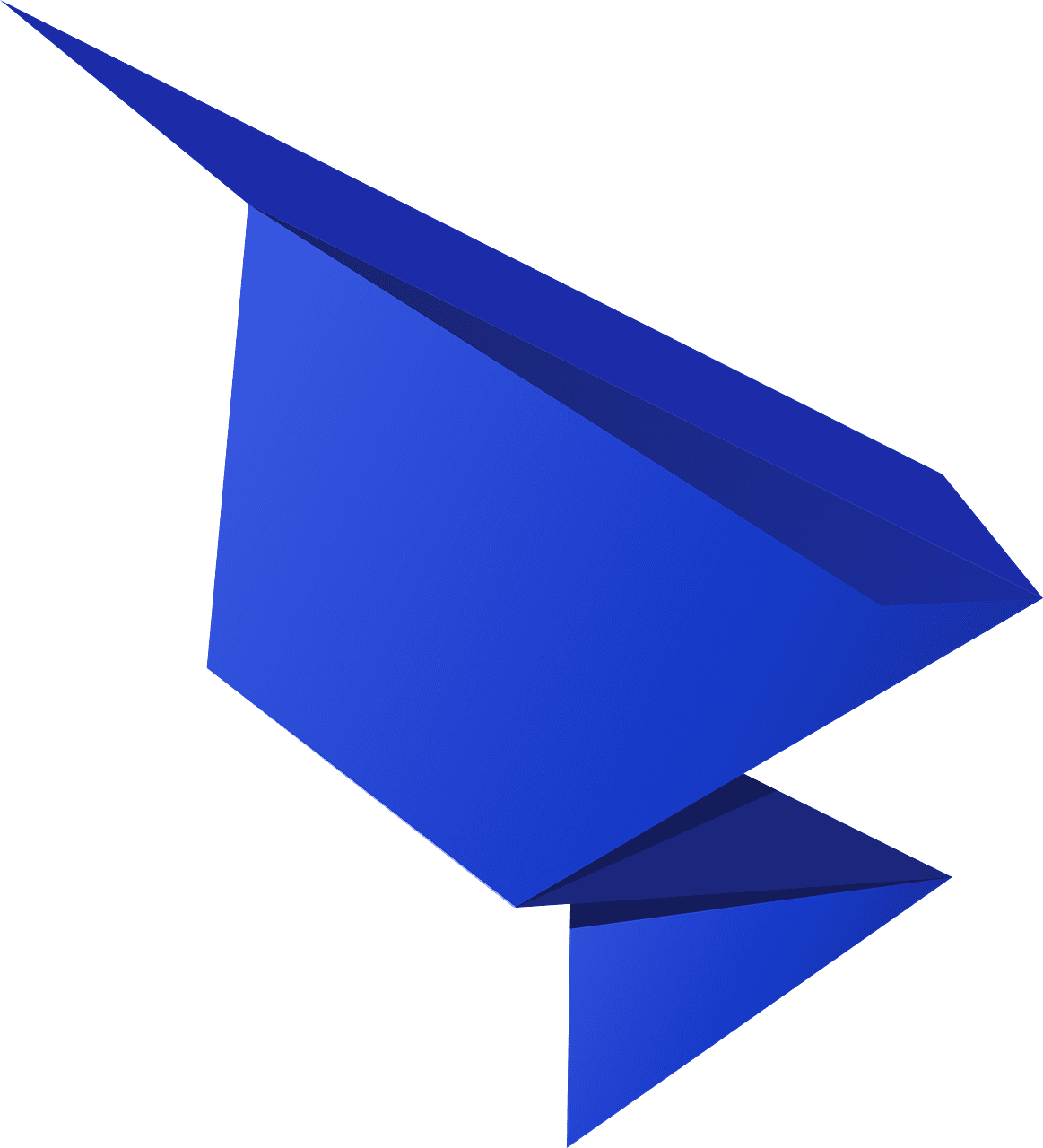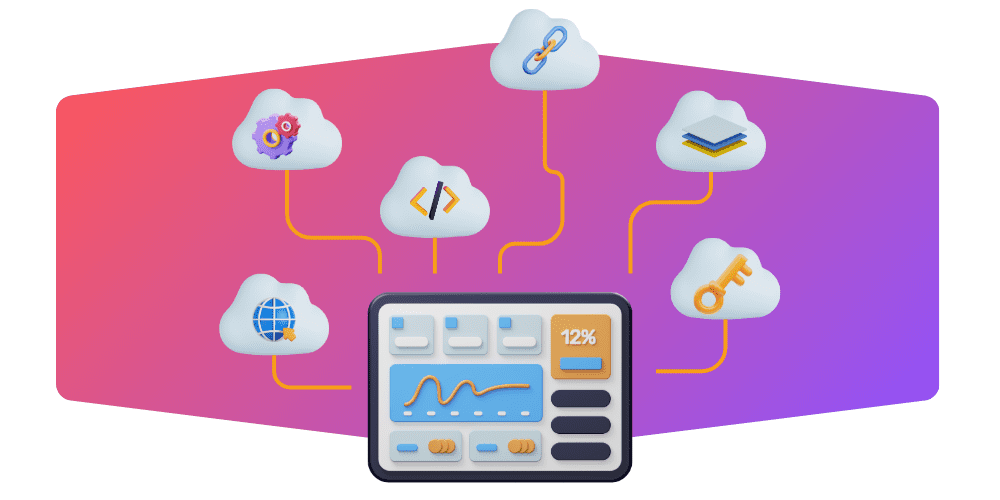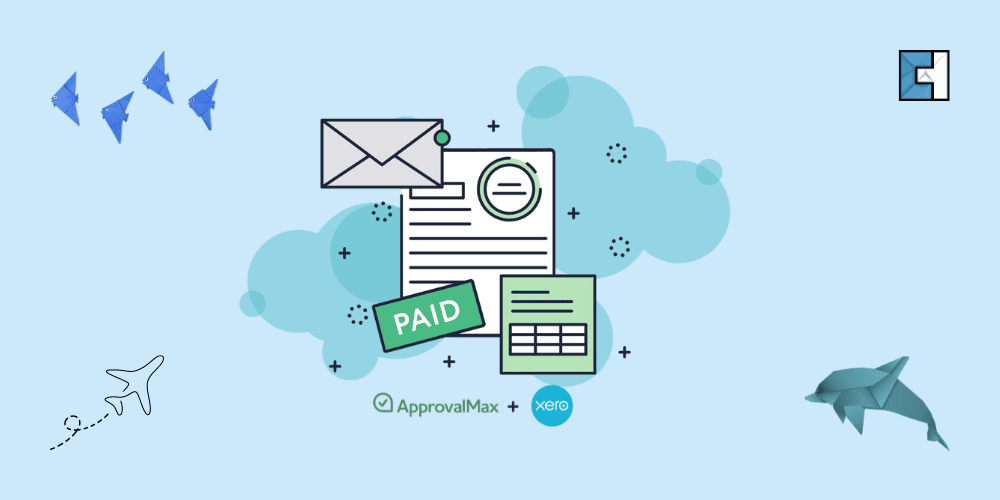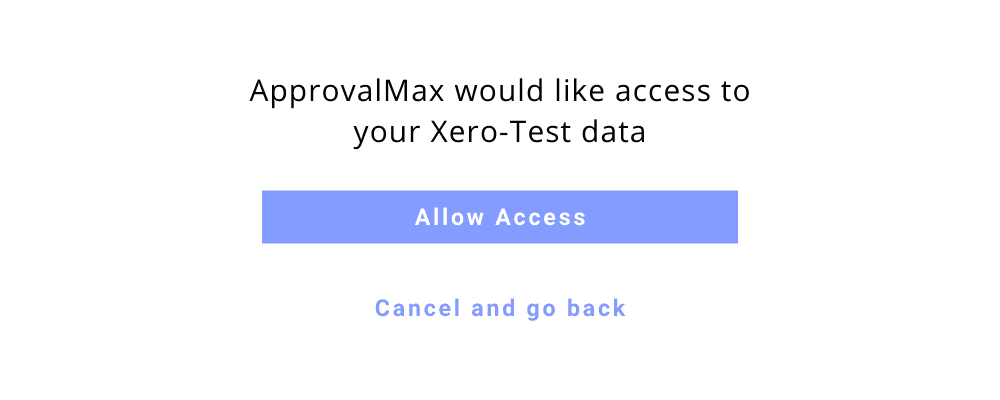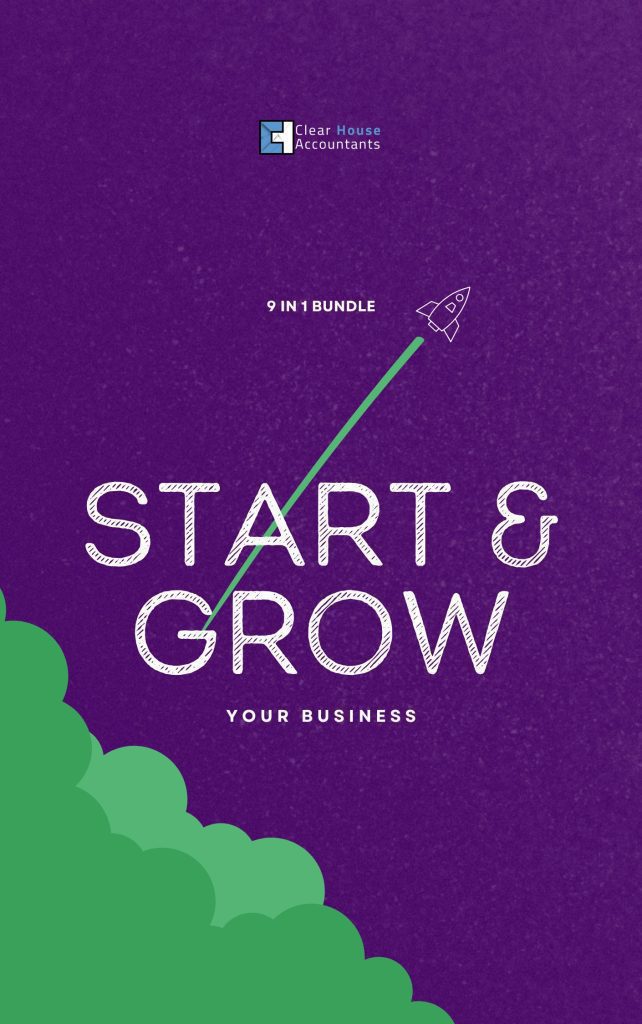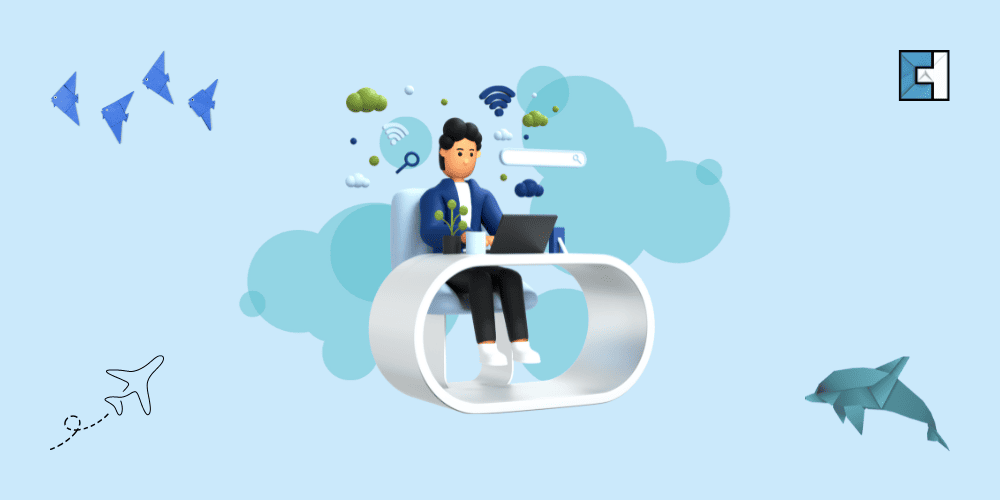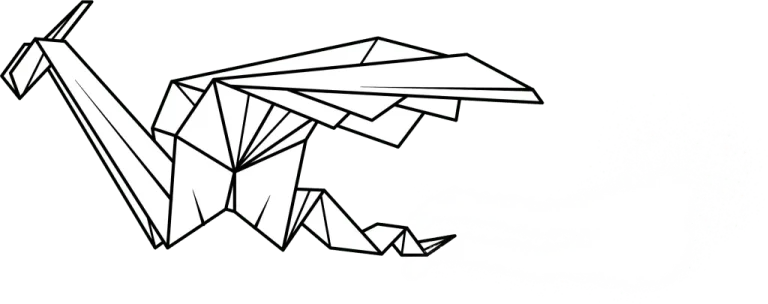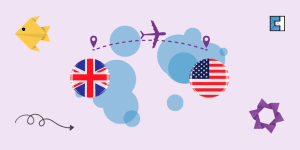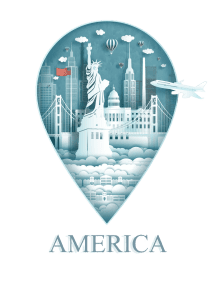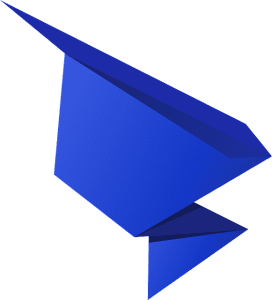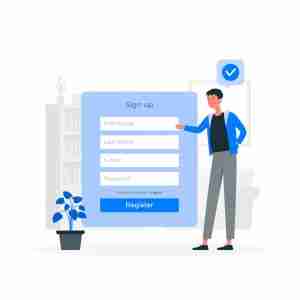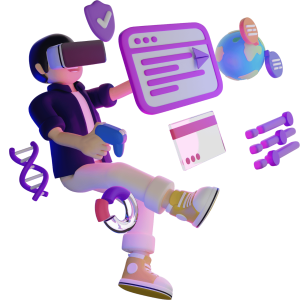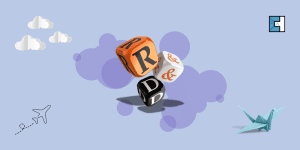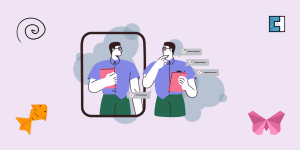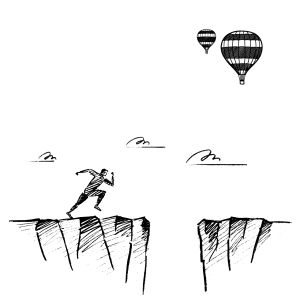ApprovalMax is an award-winning, cloud-based accounting solution for businesses that provides fully automated approval workflows for various financial documents and replaces paper and email. Many small and medium-sized businesses realise the gap of approval automation in their businesses and how it will help in enhancing their business productivity and client collaboration.
ApprovalMax promises to deliver the best possible value on accounts payable and accounts receivable automation for businesses, their accountants and bookkeepers by listening to and improving on their suggestions. The tool helps businesses put good money controls in place, have a good level of fraud protection, enable brisk purchase orders, bill approval and Sales Invoice approval, help audit clients, and have automated audit trail and transparent custom approval workflows.
ApprovalMax integrates with different online accounting platforms, including Xero and QuickBooks Online. Xero has confidential business financial data that is not to be shared with everybody in the organisation. ApprovalMax helps businesses by permitting individuals, who are not required to access the accounting software, to raise and purchase out of the Xero.
How to set up ApprovalMax Xero Integration
How to set up Xero Integration in ApprovalMax
To sign up, click the free trial button.
ApprovalMax offers a free 30 days trial to new users.
Enter your business email and click the signup button.
Confirm your email.
You will receive a confirmation email from ApprovalMax in your Inbox. Open the email and then click the ‘confirm email’ button.
Set up your Profile.
Enter your details in the profile set-up window.
Name your client’s Company.
Each of your client’s companies can be connected to your company in Xero.
Select your Accounting platform.
Select Xero and then select the approval workflows that your company is going to use. Click on the Next button.
Integrate your Xero account
For ApprovalMax Xero Integration, click on the Connect button in front of the Xero box.
Now Log in to your Xero account.
To Log in, enter your Xero login details.
Allow ApprovalMax to read your Xero data.
Click on the Allow access button.
Set up approval workflows.
Your ApprovalMax Xero Integration is complete. Begin setting up your approval workflows.
Integration Completed
Main Approval Workflows offered by Xero ApprovalMax Integration
ApprovalMax and Xero integration offers three main workflows, i.e.
- Bill creation and approval workflow
- Purchase Order creation and approval workflow
- Sales Invoice approval
Bills approval workflow in ApprovalMax
- First of all, a Bill is created and submitted for approval in ApprovalMax.
- Then, the Bill passes through a multi-step approval process in ApprovalMax and gets the required individual’s approval.
- Finally, the Bill is published to Xero, including all the information gathered during the approval process and is ready for payment.
How do you create a Bill approval workflow in ApprovalMax?
- Invite Users to ApprovalMax.
To add users, click on the Users tab and then click on the Add User button.

- Create Bill Approval Workflow.
To create Bill Approval workflow, head over to the approval workflows and click on the bill approval workflow. Fill in the empty template.

- Add Approval Steps and set Approval Rules for approval requests.
To add approval steps, click on the plus button. Remember, you can add as many approval steps as you want and as many approvers as you need. You can also set separate approval rules for each approval step.

- Set approver Conditions.
If you have various approvers for the same bill, you will have to indicate whether all or any of the assigned approvers are required to approve in order to complete the authorisation process. Head over to the Approver condition and select your choice.

- Repeat 3 and 4 for each approval step.
- Activate Workflow.
Finally, when you are all done, push the activate workflow button to allow the users you invited to design and approve bills.

Purchase Order approval workflow in ApprovalMax
- First of all, the Purchase Order is created and submitted for approval in ApprovalMax.
- Then the Purchase Order has to go through a multi-step authorisation process in ApprovalMax based on a predefined approval workflow.
- Finally, the Purchase Order is published to Xero and is ready to be sent to the supplier.
How do you create a Purchase Order approval workflow in ApprovalMax?
- Invite Users to ApprovalMax.
To add users to ApprovalMax, click on the Users tab and then click on the Add User button.

- Create Purchase Order Approval Workflow.
To create an Approval workflow for Purchase Order, head over to the approval workflows and click on the Purchase Order approval workflow. Fill in the empty template.

- Add Approval Steps and Set Approval Rules.
Click on the plus button to add approval steps. You can incorporate as many approval steps as you require and as many approvers as you need. You can also set separate approval rules for each approval step.

- Set approver Conditions.
Suppose you have various approvers for the same Purchase Order. In that case, you will have to indicate whether all or any of the assigned approvers are required to approve in order to complete the authorisation process. Head over to the Approver condition and select your choice.

- For every approval step, repeat 3 and 4.
- Activate Workflow
Lastly, when done with everything, push the activate workflow button to allow the invited users to design and approve the Purchase Order.

Sales Invoice approval workflow in ApprovalMax
- First of all, the Sales Invoices are created and submitted for approval in ApprovalMax.
- Then the Sales Invoice has to go through a multi-step authorisation process in ApprovalMax based on a predefined approval workflow.
- Finally, the Sales Invoice is approved and is advanced to the “Awaiting Payment” list in Xero.
How do you create a Sales Invoice approval workflow in ApprovalMax?
- Invite Users to ApprovalMax.
Users can be added to ApprovalMax by clicking on the “Users tab” and then clicking on the “Add User button”.

- Create Sales Invoice Approval Workflow.
Sales Invoice Approval Workflow is created by clicking on the “Approval workflows” and then on the “Sales Invoice approval workflow”.

- Add Approval Steps and Set Approval Rules.
By clicking on the “+” button, you will be able to add as many approval steps and approvers as required. Separate approval rules for each approval step can also be set.

- Set approver Conditions.
Go to the “Approver condition” and select whether all or any one of the approvers is required to approve this step.

- For every approval step, repeat 3 and 4.
- Activate Workflow.
Press “activate workflow” when you are ready to allow the invited users to approve the Sales Invoices.

Benefits of ApprovalMax Xero integration for your Small Business
ApprovalMax Xero integration has numerous benefits for small businesses. Some of the crucial ones are discussed below.
End of Late Payments and Unauthorised Expenses
Late Payment is one of the biggest threats to the survival of small businesses. A recent study has revealed that around 65% of small businesses suffered from late payments in 2019, taking the late payment sum to £23.4 billion. ApprovalMax aids these businesses get their payments on time through its multi-step approval workflow.
Remote working
ApprovalMax can be accessed through both mobile or web app. Its dedicated mobile app for Android and IOS users enables business executives, approvers, budget holders to operate from any remote location in the world.
Save Time
Approving purchase orders, bill creation and sales invoice approval have been simplified with the ApprovalMax mobile and web app. The approval workflow is predefined and automatically followed once the bill, sales invoice or purchase order is created.
Protect Confidential Financial Data
ApprovalMax allows businesses to protect their financial details from individuals that they don’t want to give access to by allowing these individuals to create and approve outside the Xero app.
Fraud detection
Fraud detection capabilities are what make ApprovalMax a must-have software for small businesses. Its fraud detection capabilities allow administrators of an organisation to be notified whenever a document is approved in Xero directly without going through the appropriate approval workflow in ApprovalMax.
Frequently Asked Questions (FAQs)
How to add a product or service in a ‘Purchase Order’?
When you integrate ApprovalMax and Xero, ApprovalMax will add all the products or services from Xero. There is no option to add a product or service in a Purchase Order directly in ApprovalMax. You only have to ensure that the checkbox “I purchase this product/service from a vendor” is ticked in Xero.
How to restrict approvers from changing or adding Approvers?
To restrict approvers from changing or adding Approvers, contact customer support and ask them to enable a feature for your organisation that prevents the approvers from making such changes.
Can you copy a Purchase Order to a Bill without the at
No, we can not copy a Purchase Order to a Bill without the Purchase Order attachments. Though, we can remove the Purchase Order attachments after the Purchase Order is copied to a Bill.
What happens after the Approval or Rejection of a Bill/Purchase Order?
After the approval of a Bill/Purchase Order, it is automatically generated in Xero. The document will not be created in case the Bill/Purchase Order is rejected.
Can you connect a new ApprovalMax Organisation to Xero Organisation which was previously connected to another ApprovalMax Organisation?
Yes, you can. Just follow these steps:
1- Disconnect or remove the previous ApprovalMax Organisation from the Xero Organisation.
2- Delete this ApproalMax Organisation.
3- Connect your newly created ApproalMax Organisation to the Xero Organisation.
How to create Departments in ApprovalMax that have different Approvers?
To create departments in ApprovalMax, use Xero Classes.
Create classes in Xero and name them as Marketing, Production, etc. Assign the classes to the relevant approvers.
How to make changes to already created but not yet approved requests?
To make changes, click on the Start over button from the request or the workflow settings.
How to set up an approval deadline?
You can set a deadline for the completion of the approval process. Click on the clock icon in the approval step and set the time.

ApprovalMax Pricing
ApprovalMax for Xero charges $390 per year for its standard package and $950 per year for its premium package.

Conclusion
ApprovalMax is an ideal platform for businesses seeking approval-driven financial controls for accounts payable and accounts receivable. The Approval Process in ApprovalMax is quick and easy and provides a promptly visible approval document for audit purposes. However, in case of technical issues with the ApprovalMax Xero integration, contact expert Xero accountants for on-time solutions.